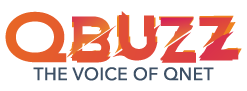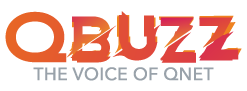QNET is Asia’s leading direct selling company that empowers individuals by providing self-employment opportunities. Direct sellers can sign up for the opportunity from the QNET India website. On successfully registering as a direct seller, QNET provides the individual with confidential login credentials. The individual can log into the QNET Virtual Office (VO) using the login credentials.
For individuals who’ve recently registered as a QNET distributor, QNET Virtual Office might seem like a new concept. This article is for all the folks who’re new to QNET’s Virtual Office. Here is a comprehensive guide to sign in using the QNET India Login portal and navigate through the QNET VO!
What is the QNET Virtual Office (VO)?
QNET VO is a unified platform that allows the distributor to orient themselves with the company and its world-class products. The QNET eStore is accessible through the VO, where distributors can buy their favourite products. VO also helps a distributor keep track of their business and scale it as per their goals. That’s not all. It is also a great platform to learn and grow their marketing and presentation skills.
Let’s take a deeper look at the user interface, options and tools available on the QNET VO –
QNET India Login and Homepage
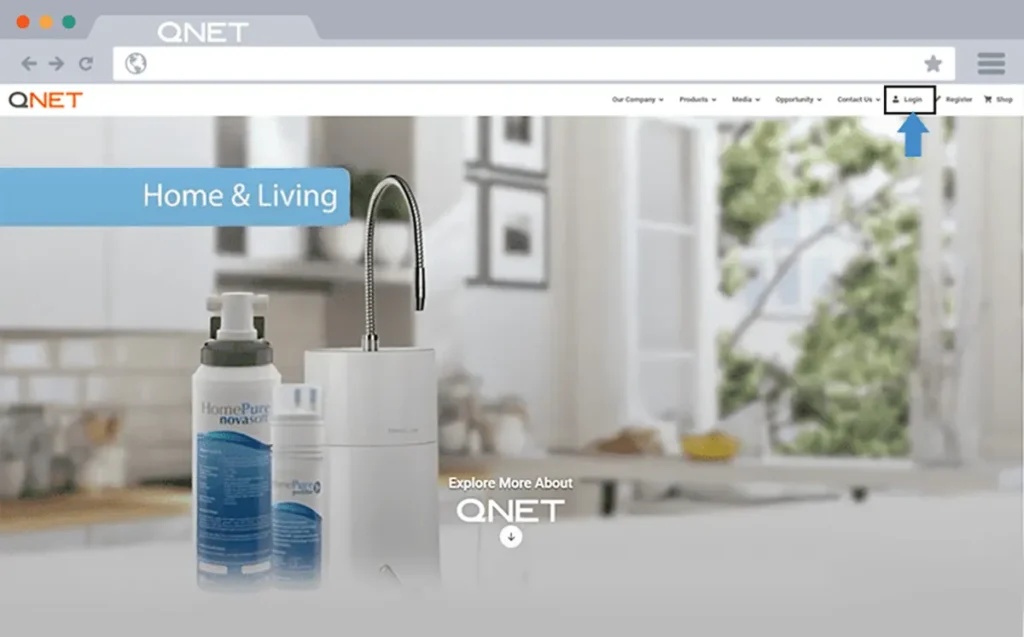
The first step is to visit the QNET India website and click on ‘Login’. It takes the user to a new page with the login dialogue box. The distributor must enter credentials. They must type in their Distributor Id and Password and click on login. There is also a register option available on this page for individuals who haven’t registered yet. If the registration is complete, then the individual can ignore this option and proceed with their login. After clicking on the login button, it will lead the user to the QNET VO homepage.
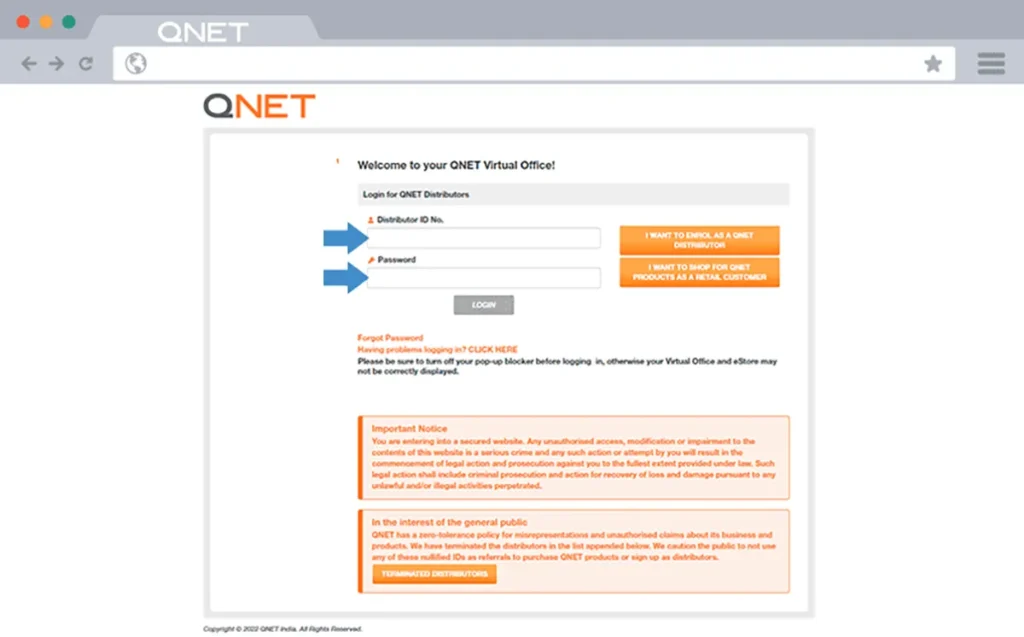
Homepage
The QNET VO has a sophisticated and easy to navigate Homepage. On the top of the Homepage, the distributor’s details are available. Below this, the Main Menu Bar is accessible. The menu bar consists of major options such as Dashboard, Announcements, Business Tools, Shop Now, Redeem and Help Centre. These are important parts of the QNET VO that can help the distributor navigate through the page. Social media widgets are available on the top right-hand side corner. The distributor can connect with QNET beyond the VO on these social media channels.
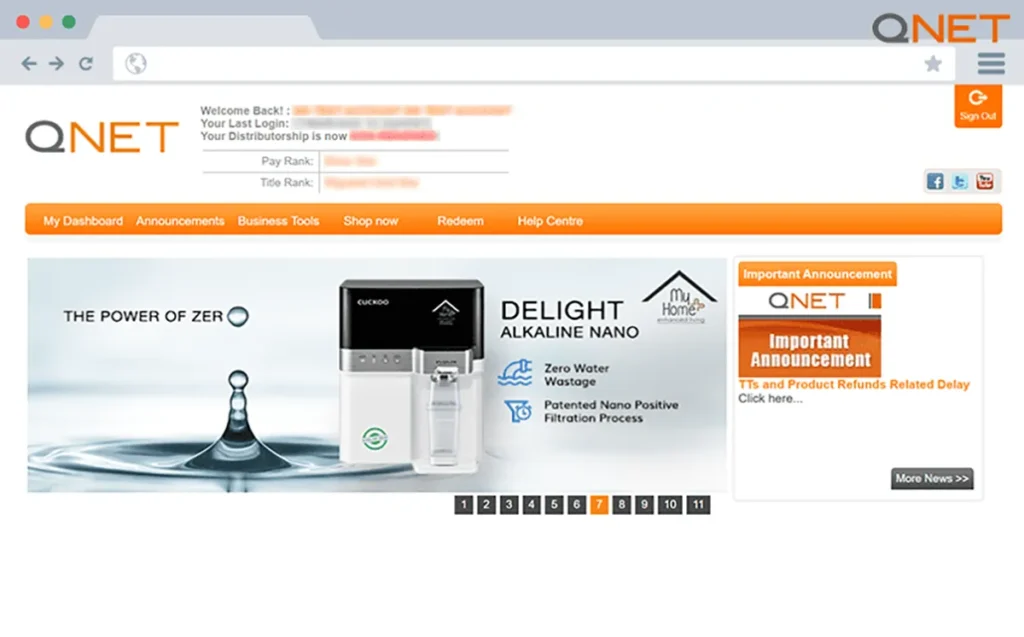
As we scroll down, a dashboard section is visible for individuals to have a clear overview of their business. At the bottom of the page, another menu bar is available with dropdown columns. The footer menu bar can vastly benefit the distributors. The menu bar has sections including Commissions, Global Support Centre, My transactions, My tools, My Activity, and My Profile. All these options allow distributors to stay on top of their business.
The Homepage is a map to different parts of the QNET VO. It is a starting point to help distributors navigate through the platform and access specific functions. Now that we know the basic layout of the QNET VO, let’s look at the specifics of the Main menu bar.
Main Menu Bar
1) My Dashboard
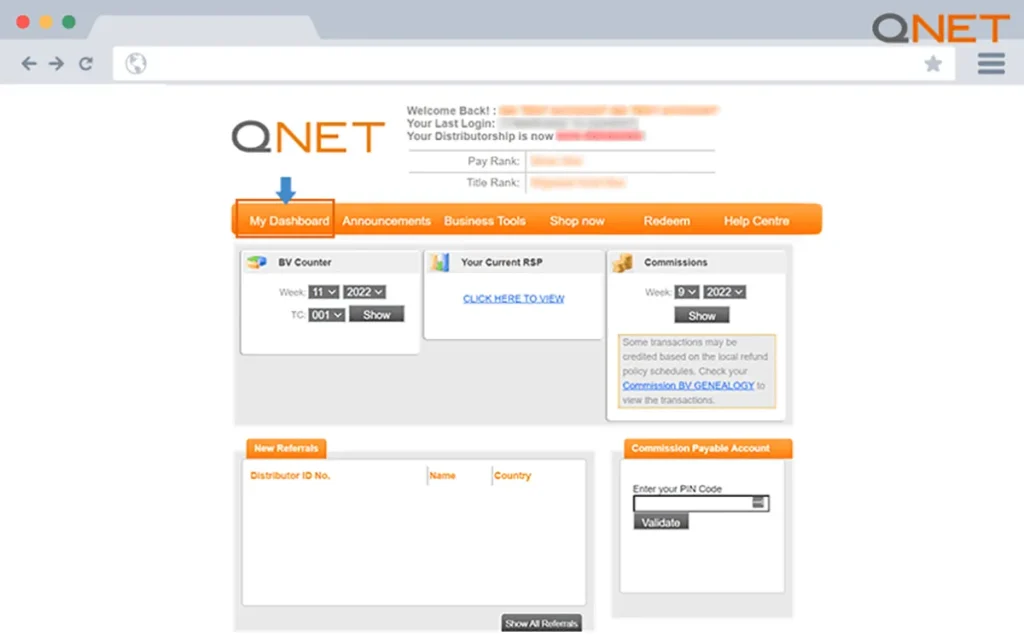
The dashboard provides an overview of the distributor’s business. It shows the Business Volume (BV) counter, which is the total BV generated during a particular time period. The next column allows the distributor to keep track of RSP or Repeat Sales Points. It is the number of points generated by the distributor post sales of products to repeat customers. In addition, the distributor can also calculate the RSP for reference by clicking on the RSP Calculator.
The next column indicates Commissions earned by a distributor during a particular time frame. Below this, a column with demographic details of new referrals of the distributor is available.
2) Announcements
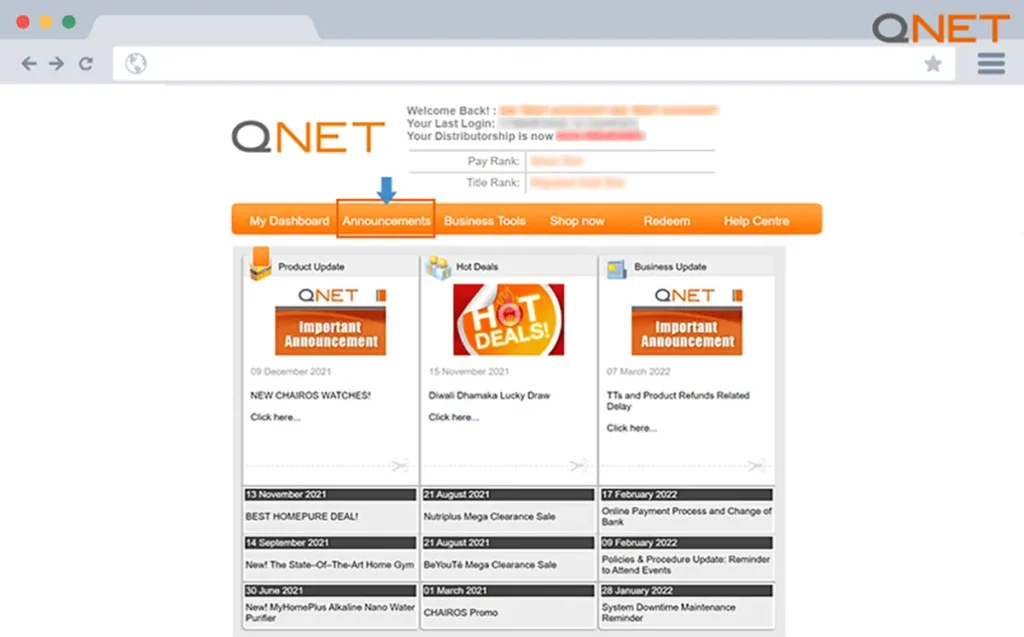
Announcements is an important section that keeps the distributor updated about new developments in QNET. The ‘Product update’ column informs the distributor about product launches. ‘Hot deals’ column shows all the new offers on QNET products. ‘Business update’ section keeps the distributor up-to-date about new reforms, mandates and other important news related to the QNET business.
3) Business Tools
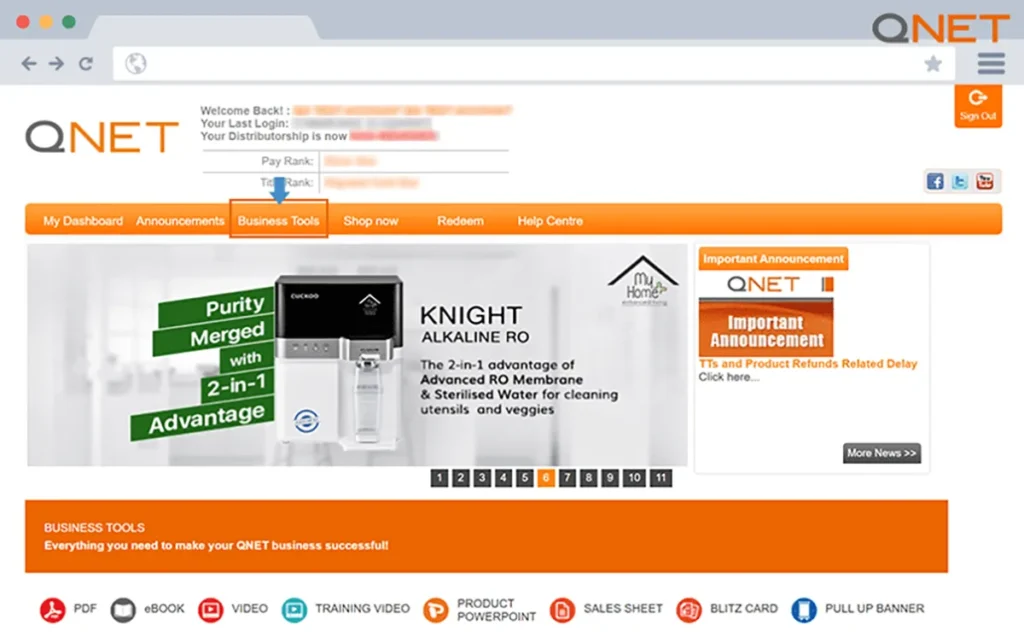
‘Business Tools’ is a crucial option for QNET distributors to make their businesses successful. It is a collection of important documents, including PDFs, presentations, e-Books, training videos, etc. The distributor can learn about the company and refer to the Terms & Conditions, Policies & Procedure, Ethics and Social Media Policy. The distributor can also access QNET’s Compensation plan and Distributor Application form. It also provides access to QNET Pro, Professional Marketing presentations, business planners and other resources for educating themselves about the business plan.
On scrolling down, the distributor will gain access to collateral and documents about products. The documents include the product price list, product portfolio, and specific details related to the products. The presentations include a wide range of products from various categories.
The Business tools help the distributor understand the QNET business better and provide specific details to improve presentation and marketing skills.
4) Shop Now and Redeem
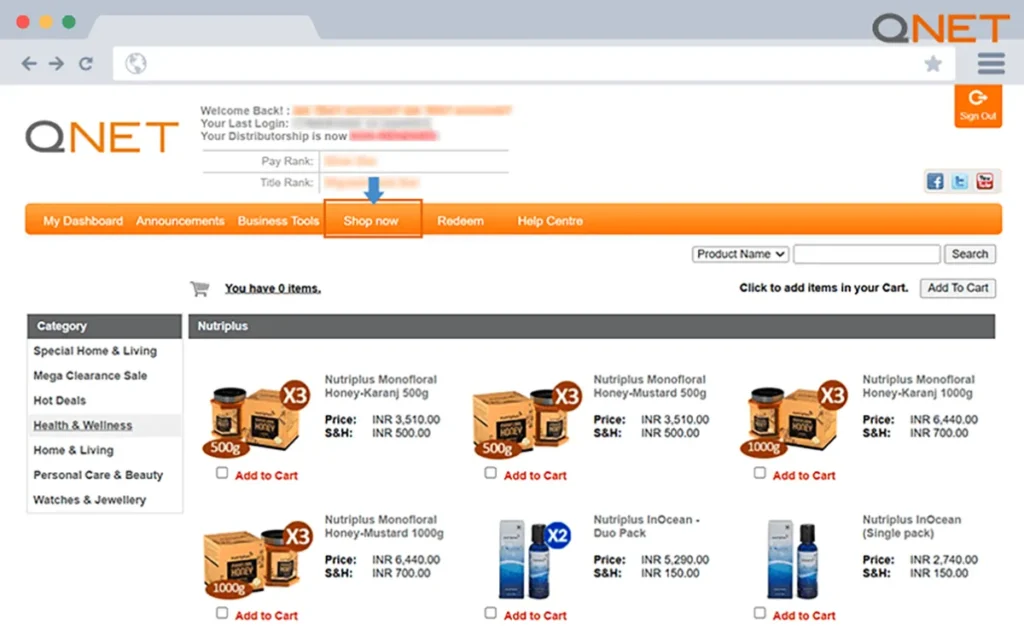
The Shop Now option takes the distributor to the QNET India eStore. The eStore gives the distributor access to the exclusive range of world-class QNET products. Products are designed specifically for the Indian audience. The products are from various categories, including Health and Wellness, Home and Living, Personal Care, and Watches and Jewellery. All QNET products are assigned with Business Volume (BV) and Repeat Sales Points (RSP).
A distributor can directly purchase the products from the eStore. The QNET India eStore gives individuals an experience of some of the best products in the world with a unique set of features and benefits.
Redeem option gives the QNET distributors a chance to redeem their QNET vouchers. It is important to note that the distributors can purchase products under the redeem section only through e-Voucher points. Once an e-Voucher is redeemed, the transaction is final and irreversible. QNET vouchers are non-transferable and expire 180 days from the date of issue. The product point values include the cost of shipping and handling.
5) Help Centre
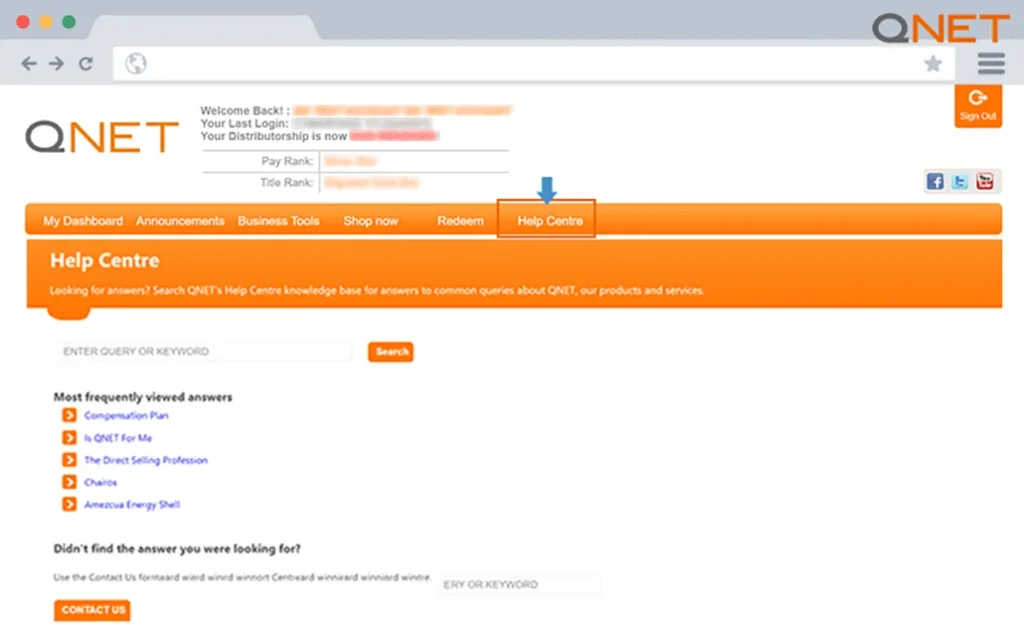
The Help Centre provides answers to distributors’ queries. The assorted FAQ section provides answers to important questions about QNET, direct selling and products. For instance, a distributor may need information about The QNET compensation plan, direct selling profession, or specific details about a brand like CHAIROS or ORITSU. The FAQ section answers all these questions.
The Help Center further provides distributors with access to a personalised response from QNET’s award-winning Global Support Centre!
Now that we have a better understanding of the different options available on the Menu bar. Let’s look at the Menu bar available at the footer of the page.
QNET VO Footer Menu Bar
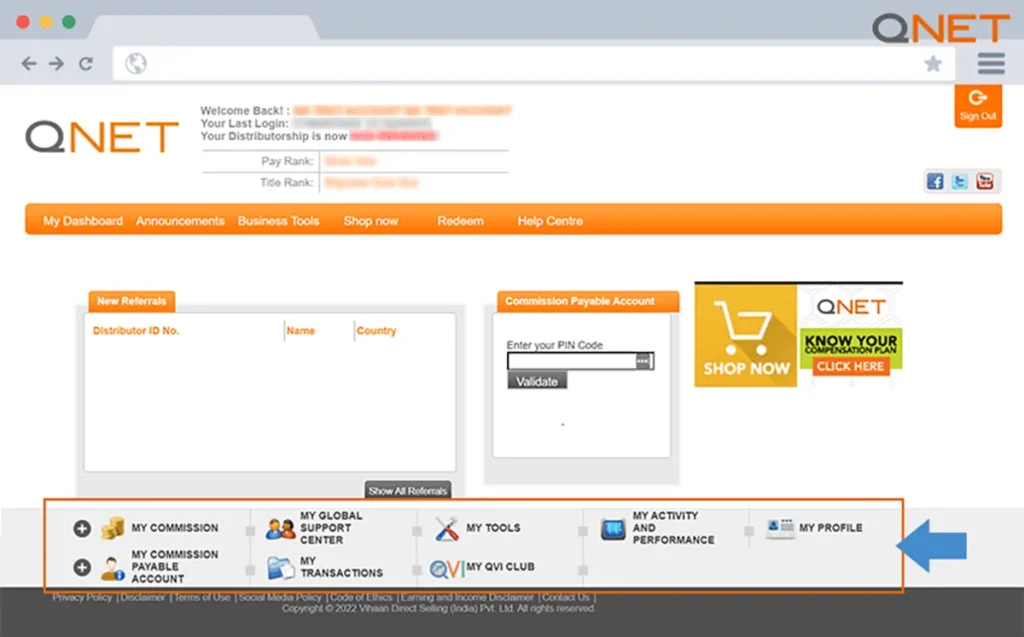
The Menu bar on the footer of the QNET VO provides information related to various facets of the QNET business. The dropdowns include My Commissions, Commissions Payable Account, Global Support Centre, My Transactions, My Tools, My QVI Club, My Activity and Performance and My Profile.
My Commissions dropdown provides a distributor with access to the e-Voucher summary, Commissions summary and RSP Compensation Summary. The e-Voucher summary is a snapshot of the redeemable points a distributor can use to purchase products. Commissions Summary provides an overview of commissions earned by the distributor. The RSP Compensation Summary gives the distributor an account of repeat sales points earned during a time frame. It also provides details of any Bonuses earned and a Commissions Reports for a detailed overview.
My Global Support Centre is a one-stop solution for QNET customer queries. It provides access to documents such as the Customer Request form and Product Return Form. It also gives them the means to validate their Commissions Payable Account.
My Tools dropdown provides access to various tools such as iCoupon Checker, Extend iCoupon and Extend eVoucher. These tools provide details and validate vouchers and coupons. This section also provides additional tools such as Manage Tracking Centres (TC) and Manage Business Volume (BV) that helps a distributor to manage their QNET business.
My Activity and Performance dropdown provides details about a distributor’s activities during a period of time. This includes a Genealogy report, referral summary, rank dashboard etc.
My Profile is an important dropdown that shows a distributor’s personal information and allows them to update their profile. In addition, the distributor can update the shipping address and change their password. Distributors can also understand the steps to complete their KYC.
My Transactions provides transaction details, including order history and shipment details. This section also provides the Distributor Application form. The footer menu further includes Commissions payable Account that provides specific information about commissions account with dropdown options such as Fee Schedule and Managing Pin Code. Finally, the QVI Club provides information regarding the QVI club, such as e-Certificate, transaction history and kit delivery history.
QNET India Virtual Office: A Complete platform
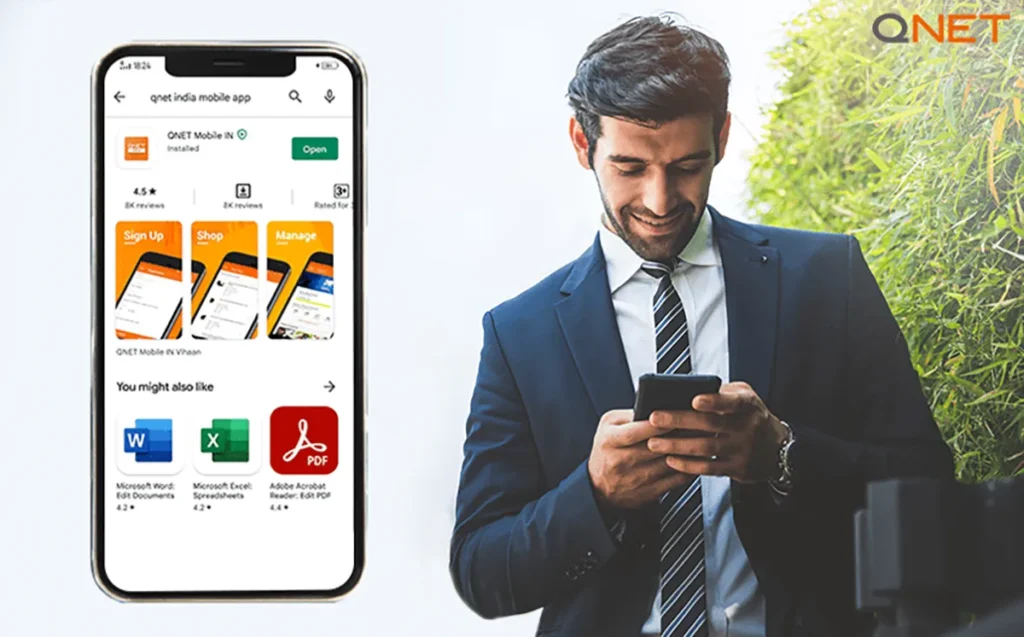
QNET Virtual Office is a one-stop platform for all the information a distributor needs to become successful. The VO provides important information such as company details, product details and important announcements. It also gives them an opportunity to hone their skills with resources and marketing tools.
QNET VO is the ideal platform for distributors to manage their businesses and further catapult their growth. It is also a touch point for QNET distributors to clarify queries and reach out to the Global Support Centre (GSC) for more information.
That’s not all! The QNET VO is also accessible on mobile phones. Now distributors can download the QNET Mobile app through the Google Play Store and App Store. The QNET App helps the distributor stay updated and manage their businesses on the go! The sophisticated user interface and comprehensive options make it a great tool for distributors to develop their businesses and take them to greater heights!
You can download the QNET Mobile App for easy access, simple use and smart business. Available on Google Play Store and App Store.
We hope this article has provided perspective on how to use the QNET India Virtual office and leverage it to grow your QNET business. For more information, visit the QNET India website today!